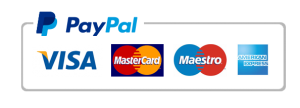case study part 2 supplier database access
Part 2: Supplier Database (MS Access)
As you recall, data is a collection of facts (numbers, text, even audio and video files) that is processed into usable information. Much like a spreadsheet, a database is a collection of such facts that you can then slice and dice in various ways to extract information or make decisions. However, the advantage and primary use of a database over a spreadsheet is its ability to handle a large volume of data and yet allow for quick access to the information that is desired.
Databases are everywhere now and impact our lives in a multitude of ways. It can accurately be said that “your life is in a database” or, more accurately, in multiple databases, and information about you (a retrieval of facts about you) is easily accessible. Your shopping history, credit history, medical history, even your driving history, is stored in one or more databases.
This exercise will introduce you to the basic building blocks of any database – fields, records, and files (also called tables). Although you will create a database with a single table containing a small amount of data about computer component suppliers, the more applicable use of databases involves the creation of many tables linked together with a common field or “key.” Regardless of the size of the database, the data is stored in the same way – in fields which are combined to create a record. And those records are stored in a file or table. The data is entered into the field via a data entry form, and the information is extracted (to answer a particular question or need) via reports and/or queries. Specific instructions for the project can be found in the table below.
Create a supplier database and related reports and queries to capture contact information for potential PC component suppliers that might be used to purchase the equipment your specified in your MS Word project – the PC specifications..
This MS Access database assignment has the following parts:
- a simple database table to hold supplier contact information; some of the required fields in the table require that a Caption be added to the field characteristics. The Caption will be displayed in the report that is to be generated.
- a simple database form that can be used to enter data into the database table;
- two simple database reports that can used to present the data as information; and
- a separate MS Word document answering questions about the database.
All aspects of the assignment will be evaluated according to the following criteria and overall professional, business-like appearance. This would include clear readability and formatting for both screen and print-based output.
|
Element # |
Requirement |
Points Allocated |
Comments |
|
01 |
· Launch MS Access and open a Blank Access database. · Save the new database with the following name: “Student’s First Initial Last Name Supplier Information” |
0.1 |
|
|
|
Create a table with all the following fields and settings: (each letter indicates a separate field) |
||
|
02 |
A. Supplier ID (autonumber) |
0.1 |
The Supplier ID field must be set as the primary key (*). If the Supplier ID is not the primary key, 0.5 points will be deducted. If you have properly set the Supplier ID field as the primary key, it will be numbered automatically (Auto Number). |
|
03 |
B. Supplier’s Company Name (text) |
0.1 |
|
|
04 |
C. Supplier Contact-First Name (text) D. Supplier Contact-Last Name (text) |
0.2 |
|
|
05 |
E. Billing Address (text) F. City (text) |
0.2 |
|
|
06 |
G. State (text—limited to 2 characters) |
0.2 |
|
|
07 |
H. Zip Code (text—limited to 5 characters) |
0.2 |
|
|
08 |
I.Phone number – area code (text) J. Phone number (text) |
0.3 |
|
|
09 |
K. YTD Orders (currency) |
0.2 |
|
|
10 |
L. Preferred Supplier (Yes/No) |
0.2 |
|
|
11 |
All fields names are fully visible in Datasheet View (no truncated entries) |
0.15 |
|
|
12 |
Name the table as follows: Supplier Information Table |
0.1 |
|
|
|
|||
|
13 |
Use the Form Wizard to create a form that uses all the fields from the Supplier Information Table. |
0.6 |
Let the Form Wizard guide you through the completion of the form Use a Columnar layout. |
|
14 |
Select a theme – do NOT use the default theme which is Office.
|
0.2 |
|
|
15 |
Name the form as follows: Supplier Data Entry Form |
0.1 |
You should be finished with the form at this point. It is best if you allow the Form Wizard to open the form to view and enter information. |
|
16 |
Ensure that all field names are fully visible in each field in Form View (no truncated entries) |
0.15 |
|
|
17 |
Use the form to enter data into the table · Enter all the appropriate data for five suppliers (such as Best Buy, CDW, and CompUSA.) · Mark at least one Supplier as a preferred Supplier. It is important to complete all data entry prior to moving on to create the report. You should also use the table to manually review and audit all entries to ensure accuracy and consistency prior to report setup. If find any data entry errors or inconsistencies, simply go back the item in the form and make the appropriate corrections. Missing data or including data that should be ignored will result in a deduction. |
1.5 |
When you are finished, the Supplier Information Table should contain all the contact information for five suppliers. You may need to create fictitious information for contact names –other field information should be available from the supplier’s company website. For YTD Orders simply input fictitious values. Marking at least one supplier as Preferred should be based on criteria for YTD Orders (those that exceed a specified YTD amount that you determine). That criteria must be included in the field Description for Preferred Supplier. The form will automatically populate the Supplier ID for you because this is your primary key. Supplier’s Company Name will be your five suppliers. |
|
18
|
Ensure that all entered data is fully visible in each field in Datasheet View of the Supplier Information Table (no truncated entries) |
0.15 |
|
|
|
|||
|
19 |
Use the Report Wizard to create a report from the database that uses the following fields: · Supplier’s Company Name · Supplier Contact First and Last Name · Complete Address (Street, City, State, Zip) · Phone Number (including area code field) |
0.6 |
Let the Report Wizard guide you through the completion of the report. Make sure that you do not select the Supplier ID field. |
|
20 |
· Set up the report to be sorted by Supplier Contact-Last Name. |
0.25 |
|
|
21 |
· Ensure that all field names and entered data are fully visible in all areas of the report (no truncated entries) · Select an appropriate style that improves readability |
0.15 |
You must apply a style OTHER THAN the default style which is the Office theme. |
|
22 |
· Name the report as follows: Supplier Contact Information |
0.1 |
After you name the report, you should allow the Report Wizard to let you preview the report. If you created the report correctly, you should see the items sorted alphabetically by Supplier Last Name. (Only one Supplier Contact Information report should be submitted for grading or points will be deducted.) |
|
|
|||
|
23 |
Create mailing labels for the supplier list: Include
|
1.25 |
Be sure to view your mailing labels to ensure correct spacing of the name, address. etc. The format should appear as a typical address on an envelope. |
|
24 |
· Save this report as “Supplier Mailing Labels.” |
0.1 |
|
|
25 |
Create an MS Word document. · Set it to double space normal text Arial, 12 point. Save the document as: “First Initial Last Name Access Questions”
Create a Title Page which shows your project title, your first and last name, the course id and the due date. See comment to the right for the project title.
In your MS Word document, answer both of these questions in 4 to 5 well written sentences. Questions: 1. If your database contained data about 1,000 suppliers (using the same fields contained in this exercise and no others), what other types of reports (besides contact information) could you create with the data? 2. How would these reports assist you in preparing your solution to your case study? 0.5 points of the score for this element is assigned to writing mechanics.
|
0.2
0.1
2.0
0.5
|
The title must be PC Specifications for the Director |
|
|
|||
|
When submitting your project, be sure to attach BOTH the Access database (the table, form, and 2 reports will be included in the single database file) AND the Word document which contains answers to the two questions above. |
|||
|
TOTAL |
10 |
|
|
Do you need a similar assignment done for you from scratch? We have qualified writers to help you. We assure you an A+ quality paper that is free from plagiarism. Order now for an Amazing Discount!
Use Discount Code "Newclient" for a 15% Discount!
NB: We do not resell papers. Upon ordering, we do an original paper exclusively for you.